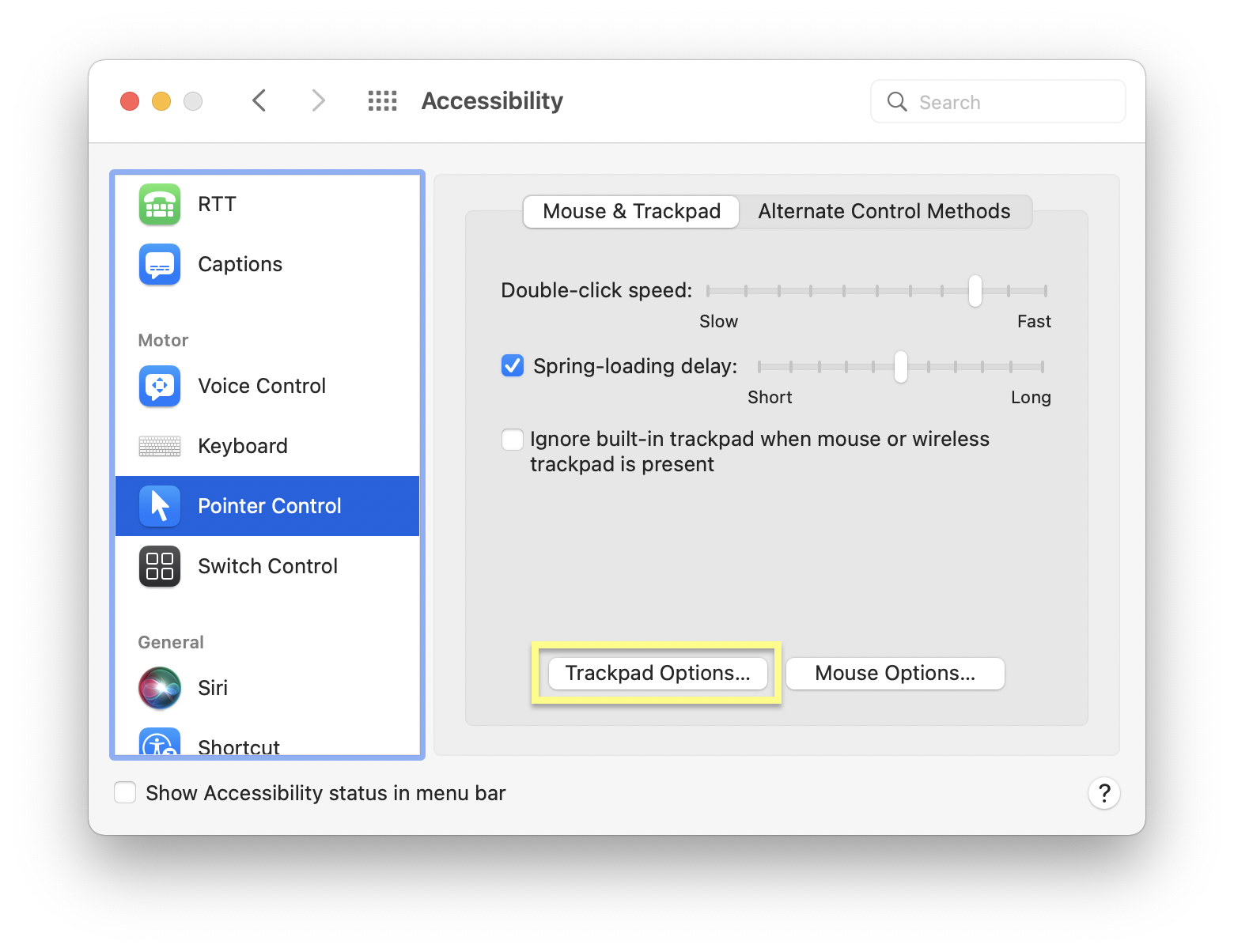Apple’s Magic Trackpad - 3 Finger Drag
If you’re new to using a MacBook Pro M1 Max like me, then you probably have had a frustration with trying to click and drag to move items in pretty much every software application. Well, the fix is to enable three finger drag. Mac OS Monterey has not made this an obvious thing to enable at all. In order to turn on 3 finger drag (which you for sure should) - here are the steps on where that setting is located in the accessibility tab of system preferences.
Open System Preferences
Accessibility
Pointer Control
Trackpad Options
Enable Tracking - Three Finger Drag
*Note - This new setting makes Mission Control a 4 finger swipe up instead of 3 fingers