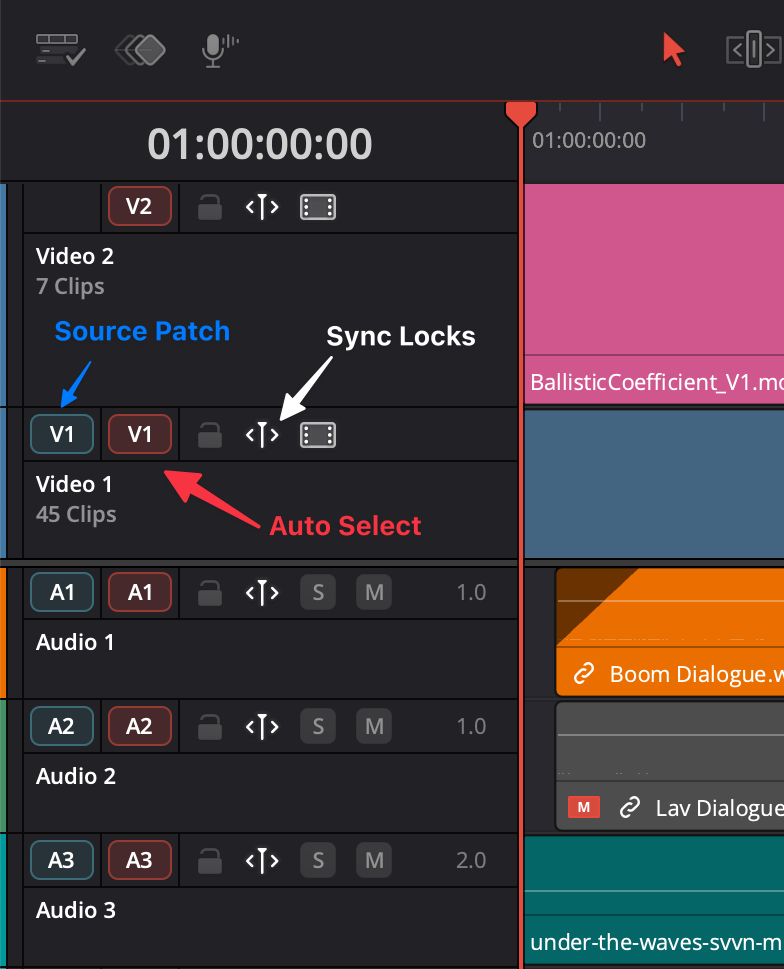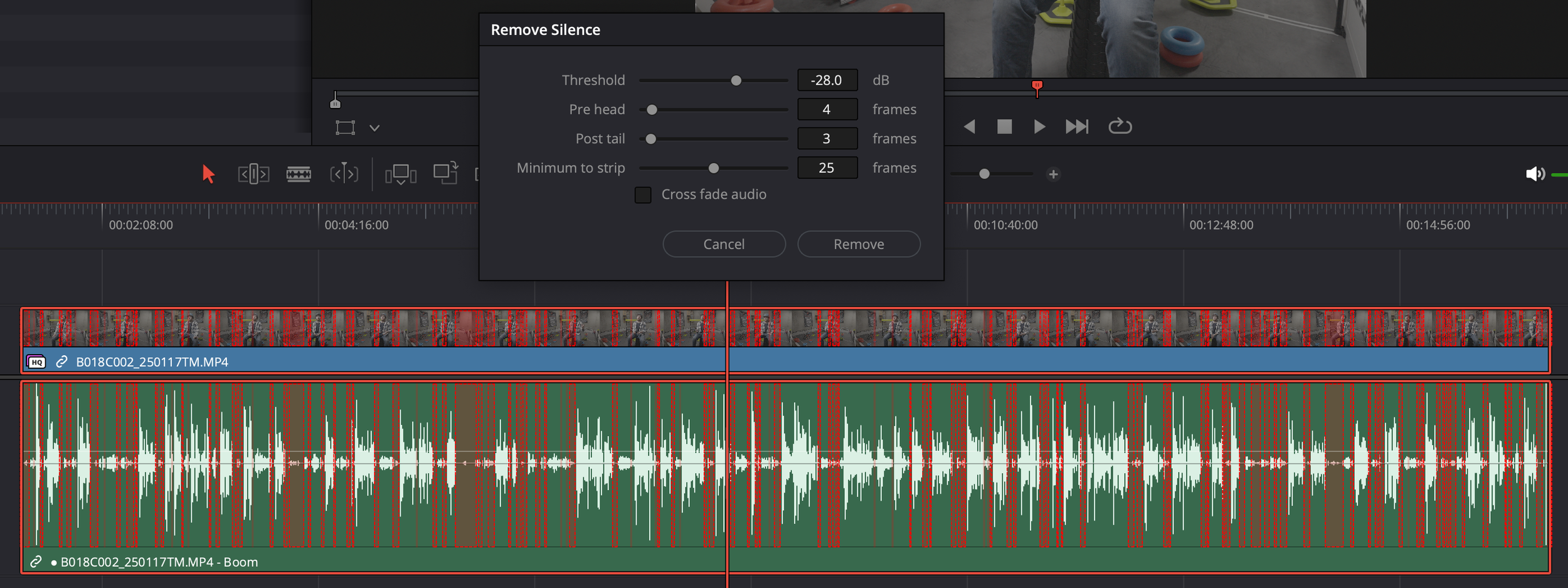DaVinci Resolve 20.2 Update Features
Blackmagic Design has released DaVinci Resolve 20.2, and it changes the way ripple editing and patching are performed on the edit page for the better with a completely redesigned track header. The old auto-select button is gone, and the new red auto-select button focuses solely on selection tasks. We have a brand new sync lock control and also a new blue source patching control! However, the most notable improvement is a new ripple trimming behavior that automatically blade/cut/add edits intersecting playhead clips as necessary to maintain sync with layers of clips on both the left and right sides of the trim point.
Here’s a quick rundown of my favorite new features in DaVinci Resolve 20.2.
Ripple Delete Silence
One of the standout new features is Ripple Delete Silence. Found under the Clip menu in Audio Operations, this tool is a lifesaver for anyone editing interviews or dialogue. It allows you to set a volume threshold, view a live preview of what will be removed, and then automatically delete all the dead air from your clip with a single click. This feature alone promises to save editors so many hours of tedious manual work.
New Track Header
The track header on the Edit Page has been completely overhauled, making timeline operations more intuitive and powerful. The old auto select is gone, replaced by a smarter, more organized system featuring Sync Locks and a new approach to source patching.
Sync Locks are the new "Ripple On/Ripple Off" button, but they're much smarter. When Sync Locks are enabled (indicated by a bright white icon), any ripple trim you perform will automatically maintain sync across all tracks on your timeline. To do this, Resolve automatically adds a cut point to longer clips (like music beds or room tone) on other tracks at the exact moment you start your trim. This means all layers stay perfectly in sync without you ever needing to manually select or cut them, removing the fear of accidentally messing up your timeline.
The one exception for ripple trim automatically blading intersecting clips is if the trim point is closer than one second from the start or end of a layered clip. When a clip is that close to the trim point, it is left intact to avoid extra cleanup after the trim.
You can easily manage these sync locks:
Click a lock to toggle it for an individual track.
Shift-click to enable or disable all locks at once.
Option/Alt-click to solo a track's lock or invert your selection.
Swipe drag across the locks with your mouse to quickly enable or disable a group of them.
Understanding Auto Select
The new Auto Select button is now a dedicated red column. It's important to know this no longer controls ripple trimming; that's what Sync Locks are for. Instead, Auto Select tells Resolve which tracks to "pay attention to" for various actions. For example, if you want to add a cut across every track except your music, you can disable the Auto Select for the music track before hitting Command/Control + B. It also governs selections for copying and pasting, using keyboard shortcuts to select edit points (V) or clips (Shift+V), and match-framing.
Auto Select is a keyboard shortcut editor’s best friend.
Source Patching Made Clear
The source track destination selector is now a distinct blue color, making it clear where a clip from your source viewer will land on the timeline. This blue patching is used for any edits performed with keyboard shortcuts (like F9 for insert), the timeline overlay controls, or the toolbar buttons (insert, overwrite, replace). Want to edit only the video from a clip that also has audio? Just deselect the blue audio destination button, and only the video will be added to your timeline.
The blue color also matches the new source timeline view added in Resolve 20.
Creative & Workflow Boosts
Beyond the major track header changes, version 20.2 is full of other fantastic improvements.
AI Cinematic Haze: On the Color Page, this new effect uses the AI Depth Map to realistically mimic atmospheric haze, easily separating your foreground from the background.
Sony RAW Support: Photographers and videographers who use Sony cameras will be happy to know that Resolve can now directly debayer Sony RAW photos and time-lapses.
ProRes RAW Support: Another great option, however, I have to say I’m a Blackmagic RAW fan if I had to choose between the two.
Automatic Trim Editor Viewer: When you enter dynamic trim mode (W key), the viewer now automatically switches to a large, single trim viewer showing the outgoing and incoming frames of your cut for more precise editing. The trim editor viewer also pops up when using the editor keyboard or speed editor.
Detach Synced Audio: You can now detach synced audio from its video clip, making it easier to prepare and send audio for mixing without the video files.
Flatten Retimed Multicam Clips: You can now flatten a multicam clip and preserve any speed changes you've made, which is great for finishing workflows.
Faster Performance: The update also brings speed improvements to transcriptions, the surface tracker, and AI voice conversion analysis on Macs.