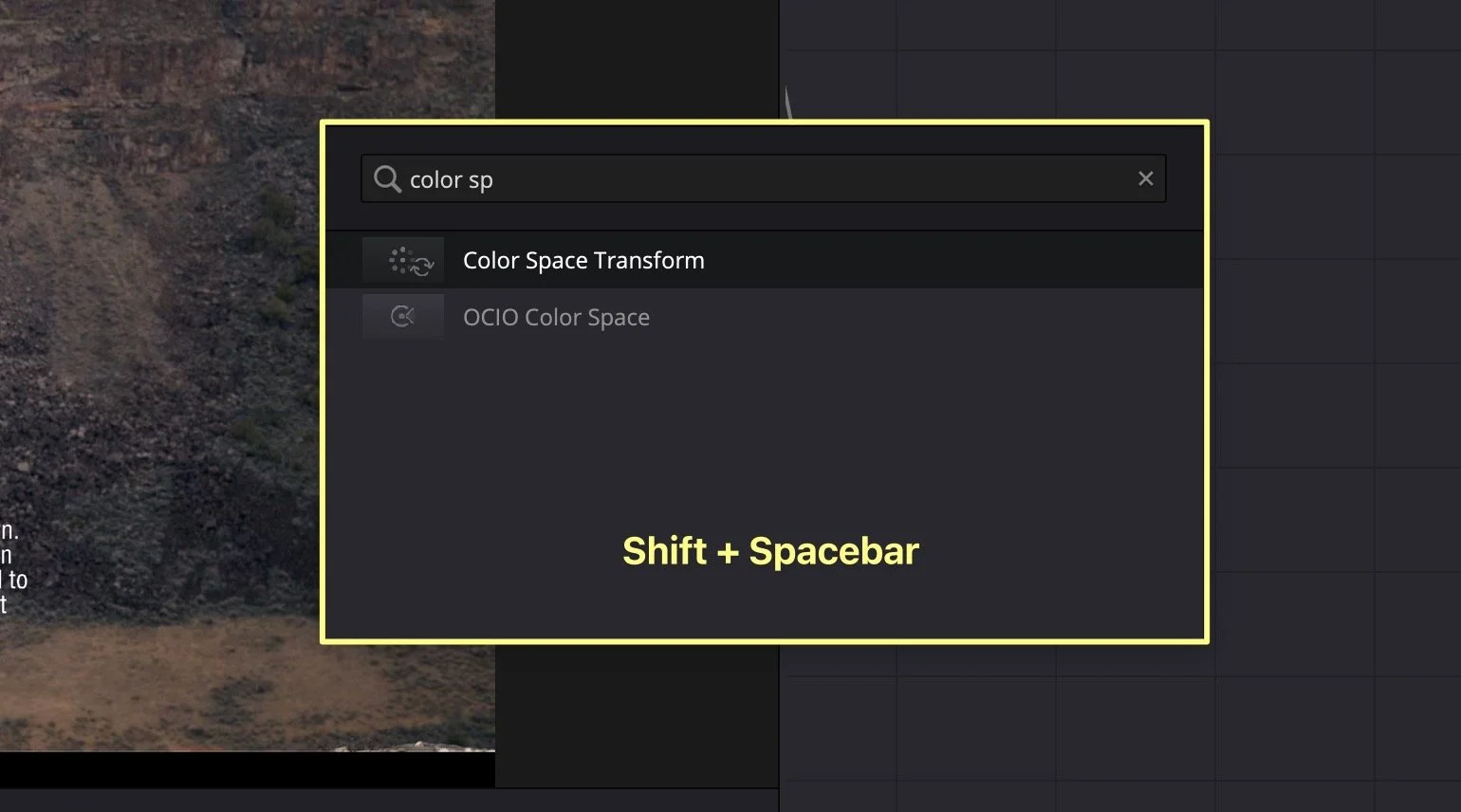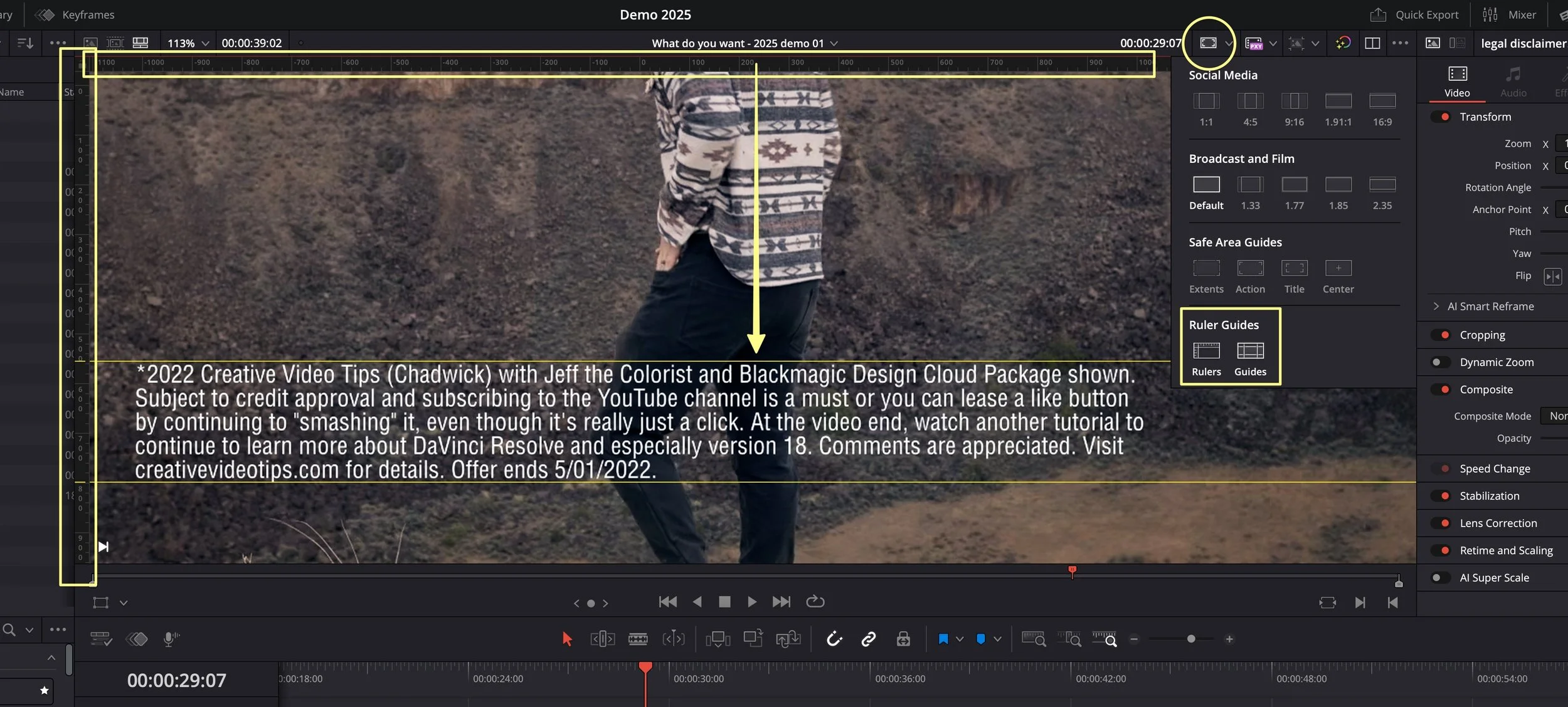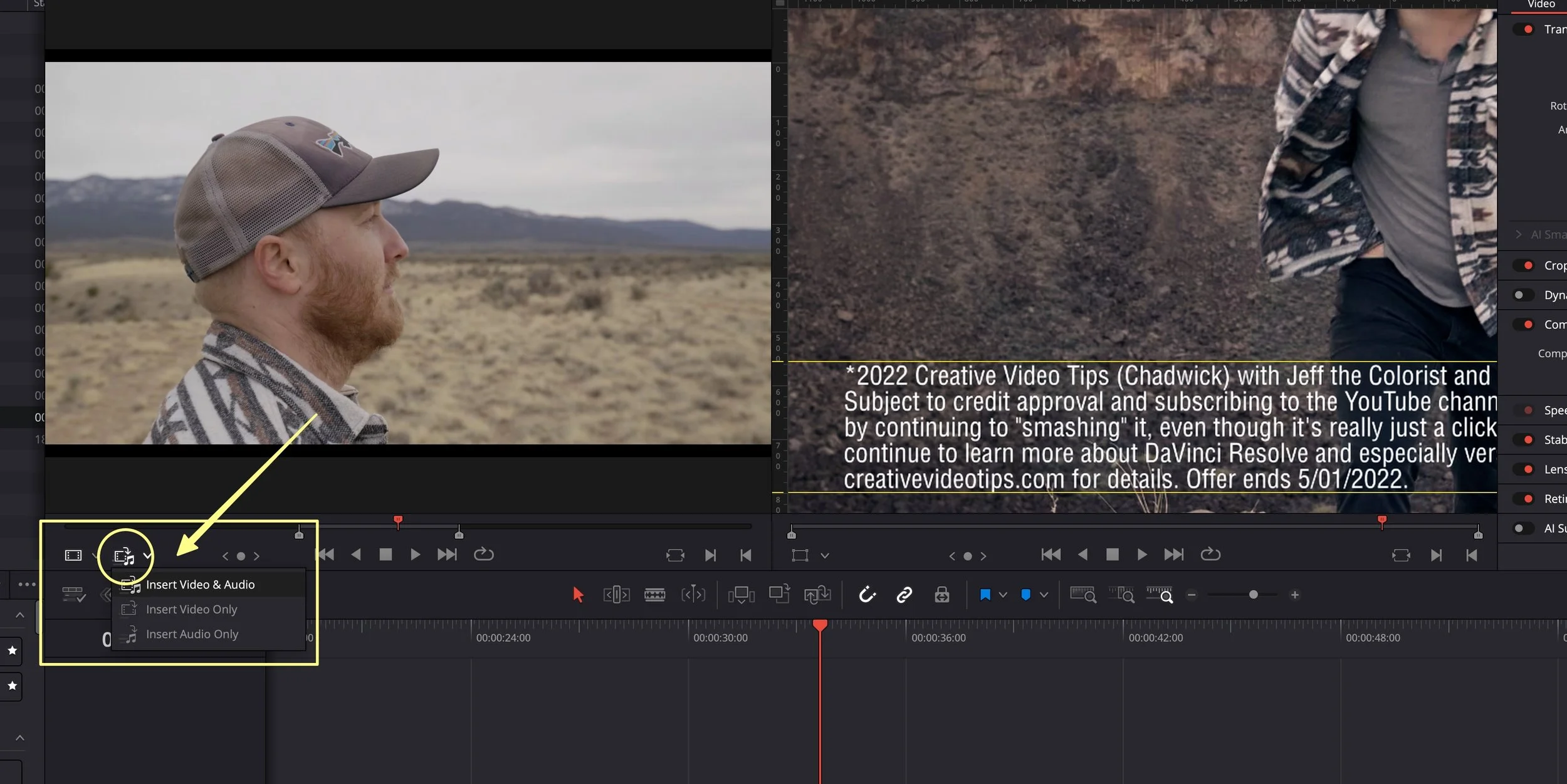DaVinci Resolve 20.1 NEW FEATURES
DaVinci Resolve 20.1 is now available, featuring significant workflow improvements. This is my TOP 9 List of new features.
Shift Space Effects Search Dialog
Similar to Fusion's Shift Spacebar for adding nodes.
Allows adding effects, generators, and titles on all pages (Cut, Edit, Color & Fairlight).
Works with custom presets (e.g., Magic Zoom) and new Resolve FX (e.g., Color Tone Diffuser).
Eliminates the need to open and scroll through the Effects Palette, especially when you know what you want.
Retains a history list per page.
To use, type the effect, arrow down, and hit Return. Icons are displayed next to the effect name.
Viewer Rulers and Guides
Accessed via the "Viewer Guides" dropdown caret on the upper right of the timeline viewer, or the "View" menu.
Helps create custom guides for framing and alignment.
Allows snapping to clip edges.
Can input specific coordinates for vertical and horizontal guides (note: DaVinci Resolve pixel coordinates start in the middle of the frame).
Guides can also be dragged interactively from the ruler bar.
Useful for aligning eye lines, action between cuts, laying out graphics, and creating social media safe zones.
Right-click on the ruler bar for options to hide guides (to avoid snapping) or remove them.
Hold Alt/Option while dragging a clip to bypass snapping.
Improved Keyframes on the Edit Page
Keyframes outside the clip segment range are now visible below on the improved keyframe tray.
Still navigable with left/right bracket keys.
Makes refining animation easier as keyframes can be dragged around even if outside the clip's visible range.
DaVinci Resolve 20.1 also allows adjusting both curves and keyframes using the keyframe tray.
A keyboard shortcut option has been added to toggle keyframe/curve view.
Timeline Shortcuts
Go to Mouse Pointer: A new option under the playback dropdown menu that jumps the playhead to the cursor's location. The default hotkey is 'C'. This works anywhere on the timeline, including over clips.
Full Extent Zoom: Similar to "zoom to fit" for the timeline, but it dynamically adjusts as the timeline length changes, without extra interaction.
Detail Zoom: Provides a very close view, down to the frame level.
Custom Hotkeys: Shift+Z for Full Extent Zoom and Shift+X for Detail Zoom are now default.
AI Improvements
Magic Mask 2: Now the default in Fusion, this AI rotoscoping tool is a complete rewrite using machine learning for object recognition. It benefits from Fusion's superior masking tools, including a mask paint tool with a soft edge for flicker cleanup. The garbage matte input can be used to refine the mask.
AI Smart Reframe: Updated on the edit page to include "pan only" and "tilt only" modes, useful for vertical social media content.
Cache Fixes
Updated and replaced graphics/still images on disk now immediately update in the viewer when overwritten with the same name.
Improved cache retention for Magic Mask on the color page, especially with duplicated timelines and new versions.
Waveforms are more accurate, and can be forced to redraw on the Fairlight page by selecting a clip, right-clicking, and choosing "Clip Operations > Regenerate Waveforms."
Sync Workflow Improvements
Resolve 20.1 adds manual syncing options for externally recorded audio to video using in points, out points, or markers. This is a more traditional method and allows assistants to start syncing directly on the edit page.
Easier Three-Point Editing
A new button on the lower left of the source viewer allows selection of persistent inserts for video and audio, video only, or audio only. This eliminates the need to enable or disable orange track destination targets for isolating three-point edits (e.g., adding B-roll without audio).
Quality of Life Upgrades
Fusion Project Setting: A new checkbox in Fusion project settings allows downscaling to the timeline resolution, which can speed up render times for timeline-based Fusion compositions. This setting is dynamic and works with Fusion clips. It maintains resolution independence, meaning you can switch timeline resolutions (e.g., from 1080p for editing to 4k for delivery) and the media will scale appropriately.
Enable/Disable Clip Toggle: The "enable/disable clip" function now has a toggle behavior (shortcut D) that turns enabled clips off and disabled clips on.
Change Timeline Settings: The color page now includes the "change timeline settings" option in the viewer.
Bin Layouts: Bin layouts are now retained for multi-user projects.
CSV Import: CSV text file import has been added to the text tool.
Apple Vision Pro Tools: New immersive tools for Apple Vision Pro have been added.