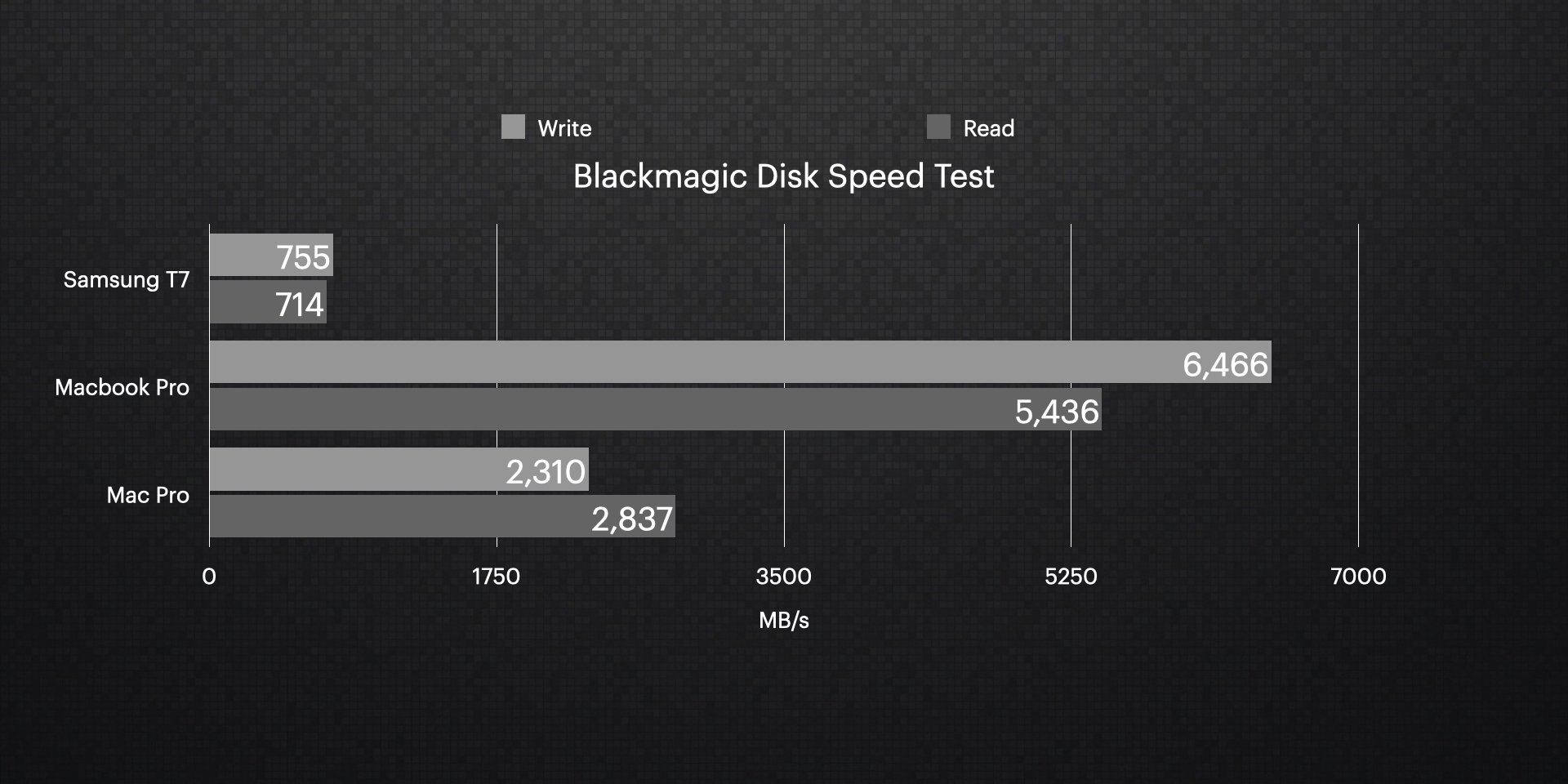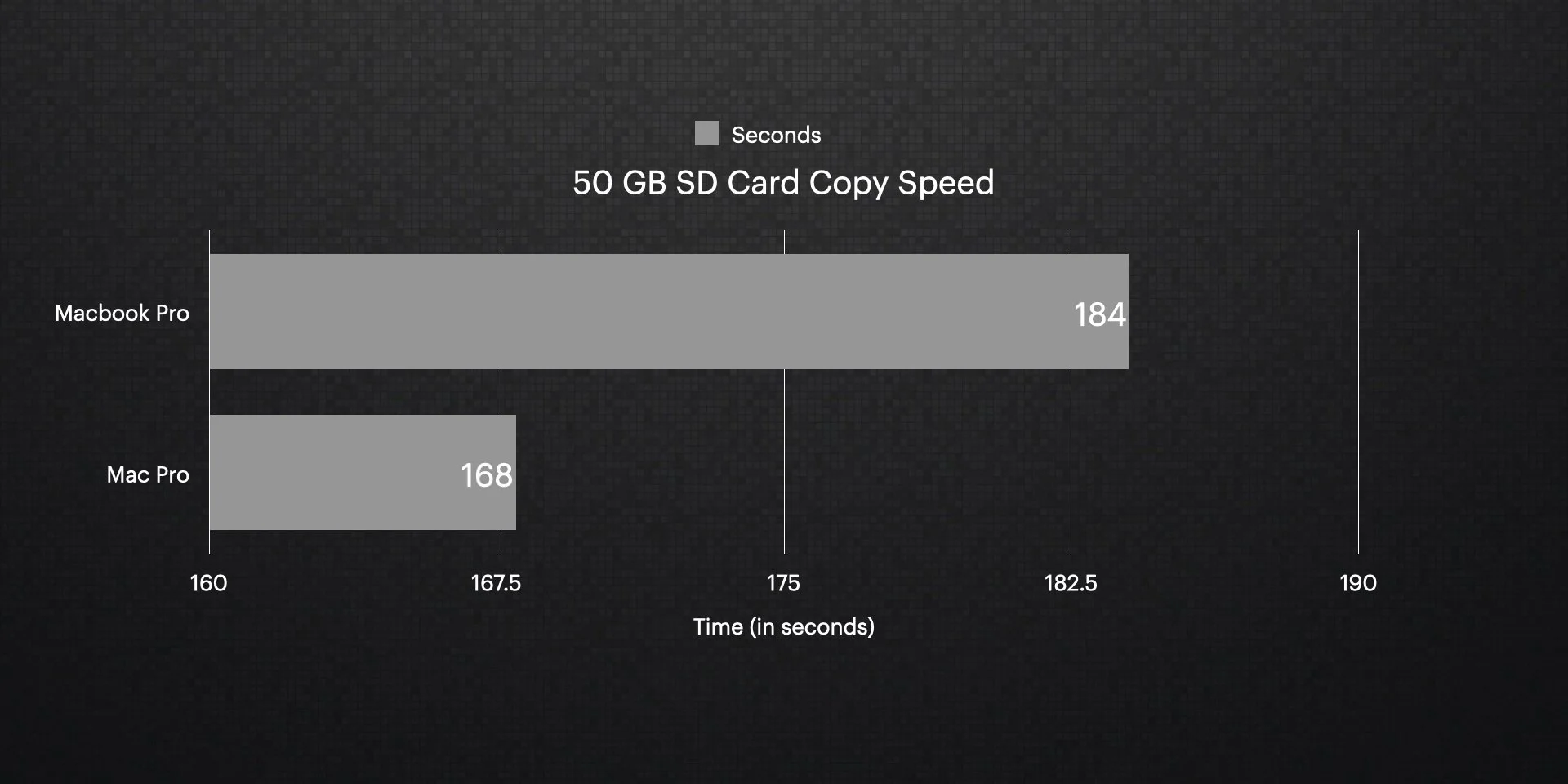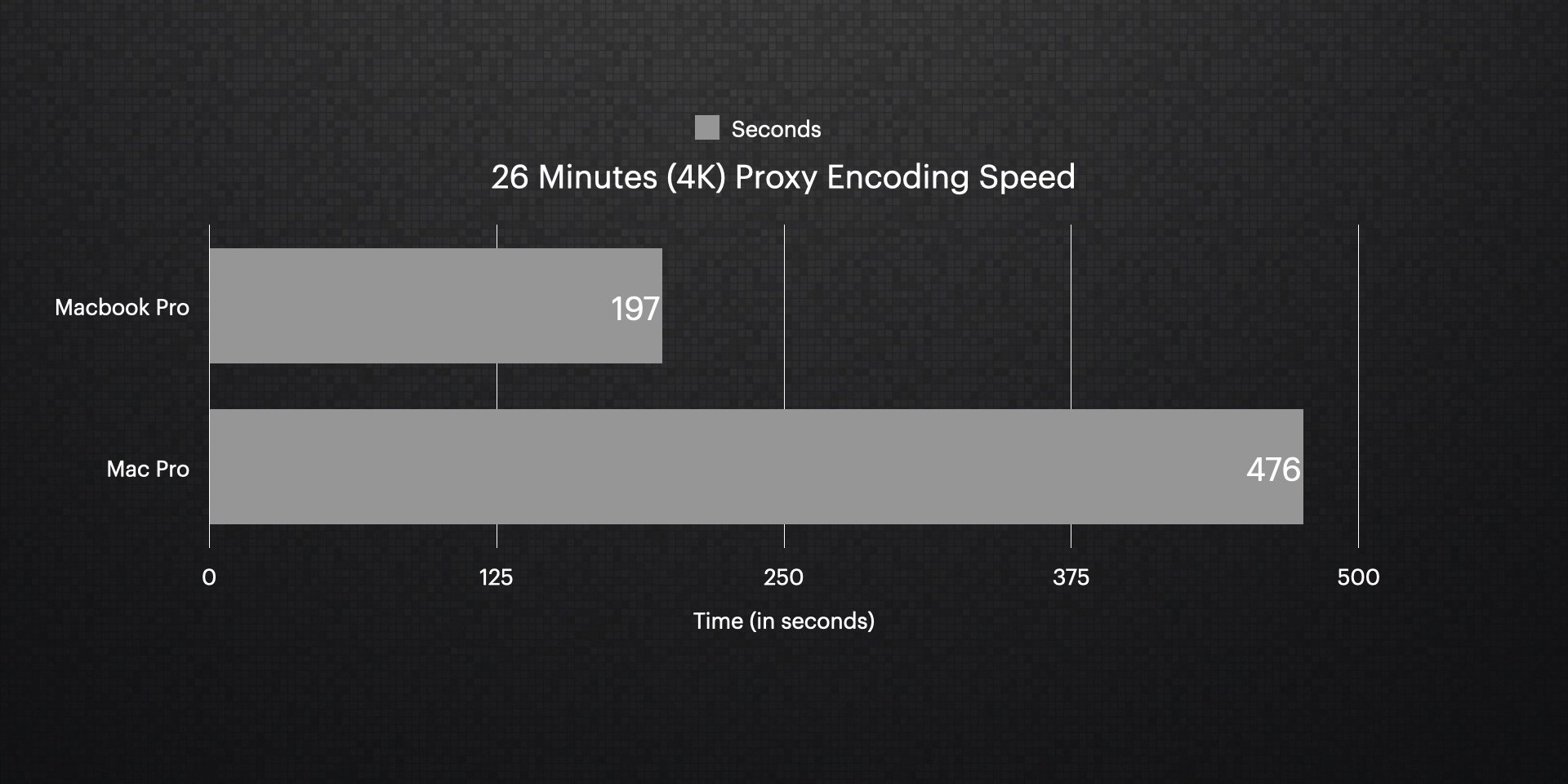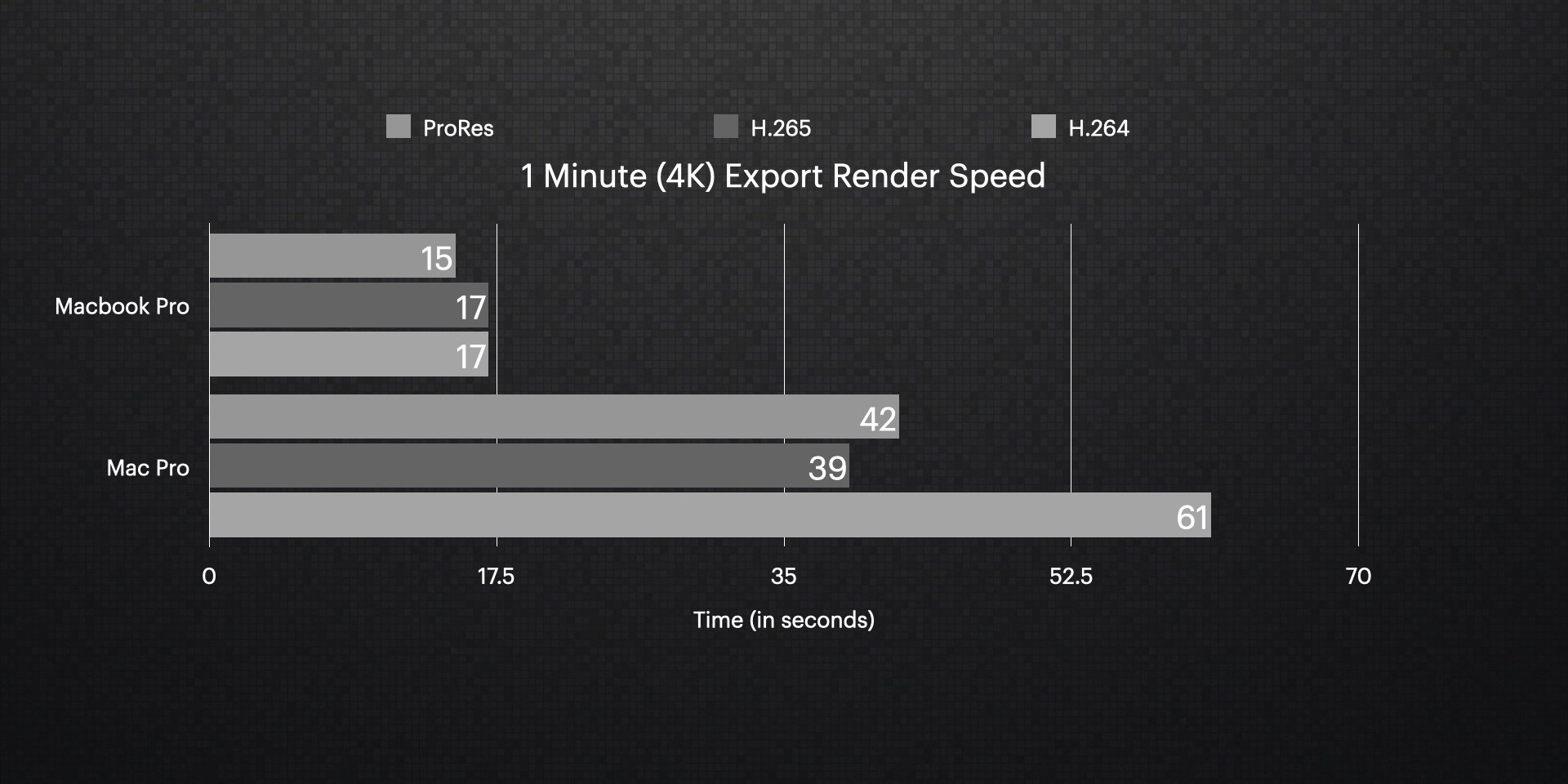M1 Max MacBook Pro vs Mac Pro for Video Editing in DaVinci Resolve
The M1 Max MacBook Pro is less than half the price of the Mac Pro. But can this new 2021 MacBook Pro replace the need for traditional video editing towers for us professional editors and content creators?
If you paid attention to computers in the past year and you cut videos every day, I bet you’re tired of hearing “how great the new Apple Silicon M1 chip is” when you just knew it didn’t have enough Ram or even enough ports to get any work done!
But now the M1 Pro and M1 Max computers are out, with literally everything we could have hoped for in a laptop for video editing! We already know it has excellent geeky benchmarks, but I want to know if this M1 Max MacBook Pro can replace the need for a dedicated MacPro Cheesegrater, which costs over twice the price.
Therefore today, we’re cutting the chase with seven real-world video editing tests in DaVinci Resolve comparing the M1 Max against the Mac Pro.
Test 1 - Blackmagic Disk Speed
To even the playing field, all of the tests use the same Samsung T7 NVMe SSD. This drive is what I recommend most video editors use if you don’t already have an external Sandisk drive.
I was extremely surprised and excited to see the new M1 Max internal SSD was three times faster than even the internal Mac Pro SSD! This will come in very handy with offloading big, heavy video files on set.
Test 2 - SD Card Copy
When you’re the DIT on set or sit back at your desk with an SD card, you need to get video files off the card, and the new MacBook Pro has a UHS ii slot for that. So for the laptop, we’ll use the built-in slot, and for the Mac Pro, we will use my favorite four-slot SD card reader from StarTech.
Again, I was a little surprised by this result. The internal card reader on the M1 Max laptop is SLOWER than the Mac Pro when I used the StarTech reader over USB. They both run at UHS-II speeds. If you’re interested in dumping 4 SD cards at once, which is pretty awesome when you shoot multi-cam, here is an affiliate link below:
4 Card UHS-II SD Card Reader ➡️ https://geni.us/4-Card-Reader (Amazon)
Test 3 - 4k Playback
Now we get to see what that built-in Media Engine with multiple prores accelerators and dedicated hardware for H264 and H265 is all about. My biggest question for this test is how does the timeline feel? When I push play, does it play? When I trim, does it trim?
And heck yeah it worked and felt incredible playing back a big variety of challenging 4k codecs like Sony XAVC HS (the H.265 version) in 10 bit 4:2:2! It was also great playing DJI Air 2S 10 bit H.265, Canon C200 8 Bit XF-AVC, Canon R5 H.265, Go Pro, Blackmagic Raw, and Panasonic GH5 clips. No longer is there a need for the $2,000 Afterburner card option in the old Intel Mac Pro!
The one time I did start to see playback issues was doing a 9 angle Multicam playback using all 4k H.265 footage. However, 4 angle Multicam, which is more typical for me edit with, played perfectly from the Samsung T7 drive.
Test 4 - Speed Editor Feel
I’m curious if the new DaVinci Resolve Speed editor is also responsive. So let’s look at that same timeline using only the speed editor to navigate and trim in the cut page.
The speed editor was smooth as silk with the M1 Max chip but not so great on the older Mac Pro. However, what I found interesting here is that on the Mac Pro - the speed editor was smooth on the Cut page, but really REALLY bad on the edit page. It was like the search dial had some sort of hangover. I would avoid using the Speed Editor on the Mac Pro in the Edit Page of DaVinci Resolve without first transcoding to ProRes.
Test 5 - Proxy Creation
Making proxies has been part of my workflow ever since HD became a thing, and it’s just one of those annoying things where you either pay now or pay later with your time. And in DaVinci Resolve, it ties up your application, so you can’t do anything else, so let’s find out how long it takes to make some ProRes Proxy at 1080p on both machines.
With more than twice the time improvement over the larger and more expensive Mac Pro, this might make the perfect on-set DIT computer out on the market. I was super pleased to see so much power in such a portable machine with this test! Just over 3 minutes to transcode a half-hour of dailies on the new M1 Max MacBook Pro.
Test 6 - Render Cache
Render Cache helps smooth your playback when you have complicated composites or effects, but it often needs to re-cache with the simplest trim on the timeline. So let’s see how fast rendering out a preview of a motion VFX title is.
Sure the M1 Max wins again (this is getting old right, haha). But the thing this chart doesn’t show is that even with caching on the Mac Pro, it still couldn’t playback in 4k from those cache files! I had to drop the timeline resolution to 1080p to get smooth performance. Meanwhile, the MacBook Pro made the cache files a bit faster and could stay in that native 4k timeline.
Test 7 - Export Render
The export render test is the classic YouTube computer benchmark. While this doesn’t matter too much for shorter videos, if you create hour-long content for Sunday mornings, this could be a huge benefit to making sure you can wrap things up to watch the football game in the afternoon.
In general, the new M1 Max chip cranked out finished videos 3x Faster than the Intel Xeon Mac Pro! This means you can keep cranking out a little more polish and edit your videos right up until that client review call or deadline to post it online.
Overall Impressions
Overall I’d say the playback feel is what has me sold on the M1 Max chip. So much of video editing is about feeling and rhythm, and touch so you can craft the perfect moment and evoke intentional emotions. If a system isn’t responsive and can’t work faster than you can think, then it just bogs you down. It can be a drag. It doesn’t just waste time, which is money, but it also kills your creativity. That being said you can still edit anything on any old computer with proxy files.
But for the first time in my editing career, since trying to edit with highly compressed high-resolution codecs, I feel like this machine with DaVinci Resolve can handle everything I need it to without even needing to create proxy files!